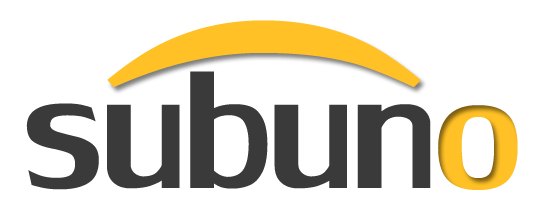Installing Subuno Fraud Prevention For Yahoo Stores
This page describes the steps involved in installing the Subuno fraud prevention add-on for Yahoo stores. The installation process takes a few minutes and requires a Yahoo Standard or Professional plan.
Step 1:
Go to your Subuno Integration page and enter your Yahoo Store ID (e.g. "yhst-12345678910112" or "acmestore" for legacy users). Then copy the entire URL from the "URL for Real Time Delivery" field.
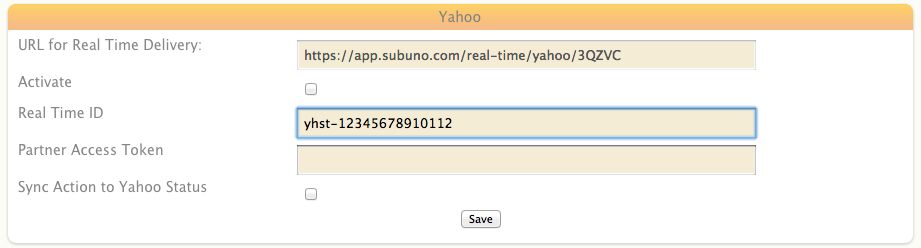
Step 2:
In a separate window or tab, go to your Yahoo Store Manager and under Order Settings, click on Real-Time Links and then Real-Time Links Settings.
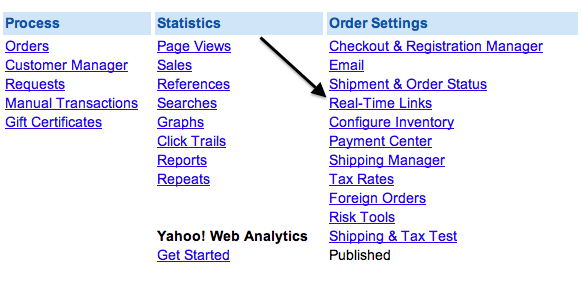
Step 3:
Paste the URL you just copied into an available field in the Real Time Delivery Section on the Yahoo side. Make sure the keep the Format as "Yahoo Format" and Delivery Rate as "One at a time". Click on update and then save.
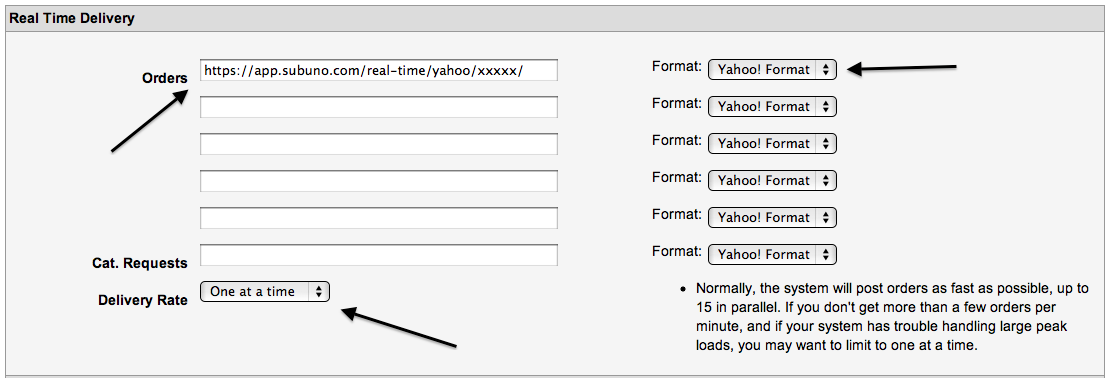
Step 4:
Go back to Real-Time Links Settings and click on API Settings. Then click on "Add New Partner" and enter Subuno's Yahoo Partner ID (ypa-005367873560) and check off "Order API".

Step 5:
Once you accept the Yahoo terms, you will receive an email from ms-partner@yahoo-inc.com giving you a unique security partner access token. It is long and looks something like the following:

Step 6:
Copy the partner access token to your Subuno Integration page and click on save.
Step 7:
To finish installing the extension, you need to publish the changes within Yahoo Store Manager.